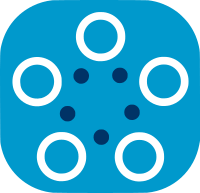Node GUI
Fed-BioMed provides a node user interface which currently allows node users to manage datasets and training plans easily. The GUI can be used as an alternative to command line interface (CLI). Since the implementation of GUI is still in beta state it is only available for local access.
Installing the Node GUI Environment
The conda environment fedbiomed-gui should be installed on the machine where the node GUI will be running. Node and Node GUI should be running on same host/machine. This will allow GUI to access node's database and files.
Technologies
The back-end of GUI is developed using Flask and front-end with ReactJS.
The following command will install GUI conda environment including node.js for ReactJS and necessary python libraries for back-end APIs.
Please run the following command to install GUI conda environment.
$ ${FEDBIOMED_DIR}/scripts/configure_conda gui
Starting Node GUI
The option gui of the script fedbiomed_run is configured for starting Node GUI. You can run ${FEDBIOMED_DIR}/scripts/configure_conda gui --help for usage and the description of the options, or you can follow the sections for more detailed information.
Attention!
By default fedbiomed_run gui [OPTIONS] starts Flask server accepting access only from localhost. It is not safe to open access from remote host machine since it is not a secured web server yet. We highly recommend to use localhost through SSH Tunnel for remote access.
Options to Start The GUI
Node GUI can be started through the script fedbiomed_run with various settings such as ip, port, folder where data files are stored or the configuration that specifies the node that the GUI will run for.
The following command is the basic command to start Node GUI with default settings. This command assumes that the data files are stored in ${FEDBIOMED_DIR}/data and the default node config is config_node.ini which is stored in ${FEDBIOMED_DIR}/etc.
${FEDBIOMED_DIR}/scripts/fedbiomed_run gui start
After running this command the GUI will start listening on localhost on port 8484. You can access the GUI through browser http://localhost:8484. This page will redirect you to the login page. The credentials and possible configurations for log-in are explained in the default admin configuration.
Important
If you are starting Fed-BioMed GUI with default settings please make sure that the config_node.ini is existing in ${FEDBIOMED_DIR}/etc. Otherwise, starting operation will fail since it won't be able to find the node configuration. If you don't have config_node.ini yet please start the node before starting the GUI.
Using Different Port and Host
Custom ports and host IP address can be specified as long as the port in the specified IP isn't already in use.
$ ${FEDBIOMED_DIR}/scripts/fedbiomed_run gui --port <port> --host <ip-address|localhost> start
Specifying Data Folder
You might want to store your data files in a different folder. In such cases you can use the option --data-folder to specify which folder is used that includes data files.
$ ${FEDBIOMED_DIR}/scripts/fedbiomed_run gui --data-folder <path/to/data/folder> start
Uploading data files through Fed-BioMed is not allowed.
Fed-BioMed assumes that the datasets or the datafiles that will be deployed in the node are already present in the data folder that is specified. Fed-BioMed Node GUI will help you to use these stored datasets in node.
Specifying Node Configuration
It is possible to specify the node that the user interface will be used for through the option config.
$ ${FEDBIOMED_DIR}/scripts/fedbiomed_run gui --config <config-name>.ini start
Thanks to this option it is possible to start multiple GUI for multiple nodes on the same machine as long as the ports are different.
$ ${FEDBIOMED_DIR}/scripts/fedbiomed_run gui --port 5001 --config config-node-1.ini start
$ ${FEDBIOMED_DIR}/scripts/fedbiomed_run gui --port 5002 --config config-node-2.ini start
$ ${FEDBIOMED_DIR}/scripts/fedbiomed_run gui --port 5003 --config config-name-3.ini start
If it is desired they can share the same data folder.
Configuration file
Apart from fedbiomed_run command, some options can be configured through GUI configuration file and used without specifying each time the node is started. This file is located in ${FEDBIOMED_DIR}/gui/config_gui.ini.
Server Configuration
You can modify HOST, IP and DATA_PATH (equivalent of --data-folder) in the server section of the configuration.
; --------------------------------------------------------------------------------------------
; Server configuration -----------------------------------------------------------------------
; --------------------------------------------------------------------------------------------
[server]
HOST = localhost
PORT = 8484
DATA_PATH = /data
Default Admin Configuration
When the Fed-BioMed GUI is started for the first time it will create a default admin with the credentials declared in the [init_admin] section of the configuration file. By default, the email will be admin@fedbiomed.gui and the password admin. You can modify the password either in configuration file or in GUI through User Panel but the e-mail can only be modified from the configuration file.
;---------------------------------------------------------------------------------------------
; Initial admin credentials ------------------------------------------------------------------
; --------------------------------------------------------------------------------------------
[init_admin]
; --------------------------------------------------------------------------------------------
; - IMPORTANT!!! Please update initial admin credentials for production ----------------------
; --------------------------------------------------------------------------------------------
email = admin@fedbiomed.gui
password = admin
Admin e-mail
Please modify admin e-mail address before starting the node GUI for the first time. Otherwise, it will create an admin with default e-mail address. If the admin is already created it can only be changed manually through database file.
e-mail addresses
Currently, e-mail adresses are only used a login name by Fed-BioMed GUI. This is neither a user identity existing in the whole Fed-BioMed instance, nor used to send e-mails to the GUI user.